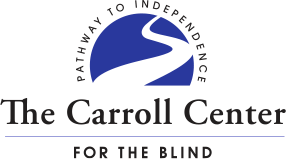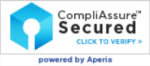eCarroll Remote Instruction
Remote Instruction and Support Topics
Can’t attend a training course face-to-face? Need instruction in a specific application on your phone or computer? eCarroll Remote Instruction is the perfect solution for you.
eCarroll Remote Instruction brings training directly to blind and visually impaired individuals in the comfort of any location, whether it be in the home, workplace, or school setting. We use Zoom Meeting, an easy-to-use and accessible video and web conferencing software accessed by a link in an email, to offer individualized instruction in a wide range of areas. All remote trainees will need a Windows PC with a built-in microphone, internet access, recent versions of JAWS or NVDA and Microsoft Office 365 for those topics. Users should have at least beginner-level JAWS skills. If you do not already have a Zoom account, instructors will help you create an account and install the program on your computer.
eCarroll remote training courses range from several hours to several days.
Short Courses (3 hours)
FILE SHARING USING DROPBOX
Dropbox is one of the most popular programs for sharing files and folders and is the most accessible for screen reader and VoiceOver users. In this three-hour course, you will learn how to set up and navigate Dropbox on your laptop and iPhone.
ZOOM SHORT COURSE
This three -hour training course covers the basics of both hosting meetings and participating in meetings convened by others. It will be conducted using the Windows 10 PC platform with JAWS or NVDA. Although carried out remotely, use of the Zoom Screen Share feature ensures that the training is fully hands-on.
- Participating in meetings.
- Zoom menu overview and changing important settings.
- Hosting meetings, including; scheduling meetings, preparing invitations, and managing participants.
- General feature overview, including; sharing screens, chatting, raising hands and recording meetings.
- Using the iPhone Zoom app for joining and participating in meetings.
- Starting and ending meetings.
Prerequisites: basic knowledge of JAWS or NVDA screen readers.
INTRODUCTION TO GOOGLE FORMS
Until very recently, software for creating questionnaires and surveys was inaccessible. However, that is no longer the case with Google Forms. Creating questionnaires, filling them out and downloading response data to a spreadsheet program are all fully accessible. If you want to create a registration form for an upcoming conference, a survey on a burning topic, or a school quiz, you will want to use Google Forms.
- Review of JAWS keystrokes for navigating form fields on the web.
- Zoom menu overview and changing important settings.
- Previewing forms and filling them out.
- Emailing forms to respondents.
- Creating quizzes, including answer keys.
- Downloading and viewing response data.
Prerequisites: intermediate or advanced knowledge of JAWS and web browsing; familiarity with Excel; must already have a Gmail account and know your password; JAWS 2020 or 2021; Google Chrome installed; and a Zoom Meeting account.
ASSISTIVE TECHNOLOGY OFFICE HOURS
The Carroll Center for the Blind is now offering Assistive Technology Office Hours to current college students through one-on-one, personalized training on general technology software as well as on assistive technology hardware/software.
College students are required to be savvy in the use of their assistive technology in combination with mainstream desktop and mobile applications, all while keeping up with their coursework. Today, many more students are engaged in remote learning and college course content is posted to online learning platforms. Students may encounter difficulties related to using their assistive technology to work on projects, complete coursework, and access content posted to online learning platforms.
While some colleges and universities may be able to provide limited ongoing assistive technology support to students who are blind or visually impaired, other schools do not have these internal resources. The purpose of the Assistive Technology Office Hours is to fill in this gap in available support to college students who are blind or visually impaired as they work toward earning their degree.
Assistive Technology Office Hours will be billed hourly, as needed. These support hours are not intended to replace typical assistive technology training. Rather, the Assistive Technology Office Hours are intended to provide students with ongoing supplemental support as needed and an opportunity to ask specific questions relative to using assistive technology to complete their coursework.
Topics Addressed
Students will be able to ask questions related to:
- Accessing content from online learning management platforms such as Blackboard, Moodle, Canvas, or others. Utilizing features of these platforms such as discussion boards, mail, and assignment submission.
- General questions about navigating the Windows, Mac OS, iOS, or Android environments using a screen reader or screen magnification.
- Microsoft Word, PowerPoint, Excel, and Outlook.
- Mac Pages, Keynote, Numbers, and Mail.
- Google Drive, Docs, Slides, and Sheets.
- Adobe Acrobat Reader for accessing PDF files.
- Navigating specific webpages.
- Using book reading apps.
Communication
- Communication between Carroll Center trainers and students can be via phone or Zoom.
- Trainers may provide specific answers or resources, as appropriate.
- If questions are too broad, such as, “How do I use PowerPoint?” then trainers may recommend assistive technology training in that area instead of office hours support.
- Use of Assistive Technology Office Hours may include time to research topics.
- If course content, such as PDF files, are determined to be inaccessible, trainers will discuss workarounds where possible. Additionally, students will be encouraged to follow up with the university’s Disability Services, in these instances, so that students can request that inaccessible material be converted to a usable format.
- Technical support and installation/removal of most programs will not be addressed during these support hours.
- Office hours are generally available Monday to Friday.
- Purchase orders or credit cards will be charged monthly for time rendered.
Full Day Courses
eCarroll full day courses start at 9:00 A.M. and go until 3:00 P.M. with a one hour lunch break.
WHEN ONE WEB BROWSER IS NOT ENOUGH
Diversifying your use of web browsers is an important strategy for successfully accessing the Internet. When you run into glitches on the web, you need to be able to easily switch between browsers to get the job done.
Prerequisites: basic knowledge of JAWS and web browsing with at least one browser.
FORMAT YOUR WORD DOCUMENT LIKE A PRO
JAWS has many powerful tools to help you to be more efficient and consistent in formatting and proofing your documents. Mastering these tools will allow you to produce more professional-looking documents than many of your sighted peers.
Prerequisites: basic knowledge of JAWS and Microsoft Word.
INTRODUCTION TO EXCEL
Excel is an essential tool for personal management, work and school. And with a few simple tools and a little practice, it can become very valuable for better organizing your everyday life.
Prerequisites: basic knowledge of JAWS
INTERMEDIATE EXCEL
Excel is a powerful and essential tool for work, school and personal management. Familiarity with some of its intermediate tools will open you up to new possibilities.
Prerequisites: basic knowledge of JAWS, some experience with Excel
INTRODUCTION TO POWERPOINT
Over the last several decades, PowerPoint has become ubiquitous in the workplace and classroom. Admittedly, it is a highly visual medium. But it is wrong to assume that you cannot effectively use it if you have a visual impairment.
Prerequisites: basic knowledge of JAWS.
JAWS: BEYOND THE BASICS
JAWS is such a powerful program that, once you know the basics, it can sometimes be daunting to know what to learn next. Yet JAWS has some great tools for customizing your screen reading experience, as well as boosting your productivity.
Prerequisites: some basic knowledge of JAWS.
MASTERING OUTLOOK
Email is a basic communication tool at work, in school and in everyday life. Outlook is the most commonly used email program, and the more comfortable you are with Outlook, the easier it will be to communicate.
Prerequisites: basic knowledge of JAWS.
Multi-Day Courses
GOOGLE DRIVE, DOCS AND SHEETS
The Google Suite of products has increasingly become the preferred platform for some businesses and many educational institutions. Familiarity with some of its applications can give you a leg up in the workplace and in schools.
Prerequisites: Intermediate or advanced knowledge of JAWS and web browsing; must already have a Gmail account and know your password; familiarity with Word and Excel are a plus.
Multi-Week Courses
TRANSITION PROGRAM FOR SPANISH-SPEAKING HIGH SCHOOL STUDENTS
Transitioning into adulthood needs to be meaningful to be successful. This transition program engages young adults whose primary language is Spanish to achieve long-term independent living success through bilingual instruction.
Sample topics covered in this course include:
- Preparing simple meals and snacks; ordering food through apps
- Organizing your environment through audio and tactile methods
- Managing money; shopping in-person and remotely
- Common apps for independence, language learning apps, mobility apps
- Managing your own health, engaging in exercise and recreation
- Orientation and mobility, including use of white cane, street crossing, English phrases for traveling
- Interpersonal communication and problem-solving skills with peers and the general public; developing and maintaining peer relationships
- Disclosure and family support
- Self-advocacy
If you have any questions or are in need of individualized remote instruction or support, please reach out to us by phone at (617) 969-6200 x 215 or by email at info@carroll.org.
Out-of-state individuals who are registered with their local state blindness agency should make an inquiry to their case manager about eCarroll Remote Instruction.